
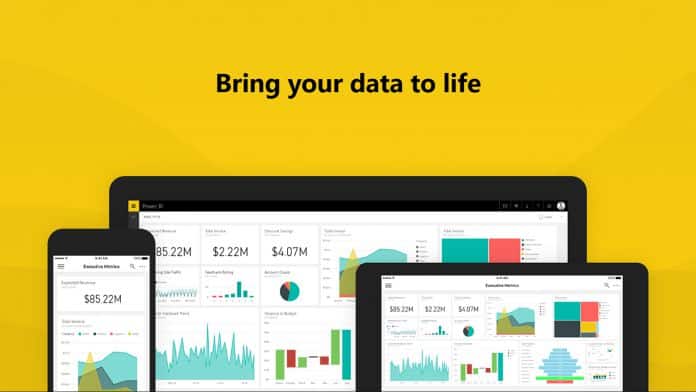
In May, Microsoft have made some major updates throughout Power BI Desktop. There has been a major focus on improving reporting features, including an update to conditional formatting. Microsoft have also enabled greater enterprise level scalability, as well as updating the capabilities of Drillthrough.
Below is a video tutorial and a summary of the various new additions to Power BI in May:
Conditional formatting by a different field
Microsoft are delighted to announce the new ability to format a column by a different field in your model. There are now two new dropdown options when you open the conditional formatting dialogue; to pick what field from your model to base your rules on (Color) and also to pick the aggregation type for that field (Summarization). Both dropdowns are auto-populated with the same column in your table you’ve chosen to format which reduces the need for extra configurations.
For field customization, Power BI will now provide a similar experience to the field list where you can expand/collapse tables in your model and search for the field you’re looking for.
This update also allows for conditional formatting to text and date fields as well. A common example of this would be to create a measure in your model that performs your custom business logic, such as comparing target vs. actuals and the use Color by rules to format the text based on the result.
Advanced slicer syncing
The Advanced section of slicer syncing has been updated to allow for the creation of custom groups of slicers to synchronise. Synced slicers will be put in a group with a name that matches the field which is used in the slicer, but this can now be customised to any name which enables the user to create separate groups to sync slicers that use the same field. Similarly, slicers that uses different fields can now be put into the same group.
Log axis improvements
Based on customer feedback we have improved the consistency of support across charts with a particular emphasis on improving log axis in cartesian charts.
There is an updated option to select log scale for the numeric axis of any cartesian chart. Reference lines have also been introduced which observe the log scale and will scale to accommodate them. A warning is displayed if the users’ data crosses zero and the type will revert to linear.
Measure drillthrough
The most recent feature updates in Power BI have built on the improvements made in September. Users can now carry the entire filter context of their data points through drillthrough pages. Microsoft have introduced a simple ‘Pass all filters’ option whereby filters follow through to all drillthrough pages.
Once this toggle is on, you can simply right click on a data point and drillthrough, allowing all filter context from the source page to be passed on to the drillthrough page. If the toggle is turned off, the only filters which will be carried through are those which are specified in the columns. This update also allows you to use measures and summarized numeric columns in the drillthrough bucket.
Power BI Premium:
Incremental refresh
This feature update will give Premium users the ability to unlock very large datasets. Users can customise their refresh policy on Desktop to determine how and when data is incrementally refreshed and published. Refreshes are also now faster, more efficient and more reliable as only new data requires refreshing. The refresh dialogue provides several options:
Custom Visuals:
Collage by CloudScope
Collage by CloudScope displays customised visualization in either a compact grid display or in a larger, more detailed view in a style similar to Instagram. Users can display an image from an image URL as well as these field types:
Data Connectivity:
New “From Web” connector
One of the most differentiating connectors in Power Query is the From Web connector which allows you to easily scrape data from HTML tables and import them into Power BI Desktop. The most recent update dramatically enhances this connector by allowing any HTML data to be extracted. To do so, you can provide a few samples for the data that you want to extract, and Power Query will apply smart detection algorithms on top of the HTML page content to identify the entire set of rows to generate.
Common Data Service for Apps connector (beta)
A new connector is being added this month which enables users to import data from their Common Data Service (CDS) for Apps. CDS for Apps allows you to securely store and manage data that’s used in apps you’ve developed or apps from Microsoft and app providers.
Azure KustoDB connector (beta)
Azure Kusto is a big-data, interactive analytics platform that provides ultra-fast telemetry search and advanced text search for any type of data. Kusto is perfect for IOT, troubleshooting and diagnostics, monitoring, security research, usage analytics, and more. Microsoft are+ adding a new connector allowing you to connect to your Azure KustoDB data in order to analyze it and build reports.
Other Data Connectivity Updates:
Data Preparation:
Improvemments to Add Column From Examples
With this month’s update, Microsoft are making it possible for you to derive new columns from examples that require the composition of multiple column transformations.
They are also enhancing the set of supported data transformations in this feature by including specialized, domain-specific transformations, in Power Query’s smart detection logic.
For a more detailed guide click here and if you want to join for our one day Power BI Bootcamp, register here.