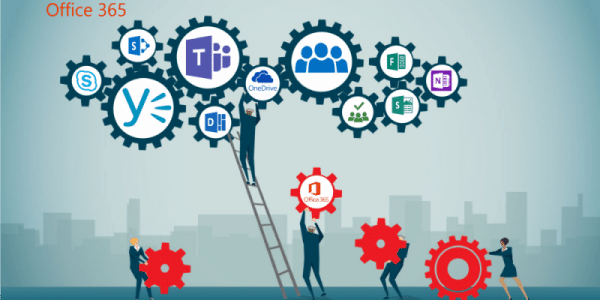This post will give you a quick rundown of the latest Office 365 updates, with the goal of helping you get the most out of the service.
Here is a video of the latest Office 365 updates:
Register to our Office 365 Immersion Experience one day Training where business and IT decision makers “experience the possible” by test-driving Microsoft Office 365 solutions through simulated everyday business scenarios.
User Experience:
- Microsoft introduced the ribbon in Office 2007, replacing the traditional menus and toolbars that had been a mainstay in previous versions of Office. With larger, graphical controls clearly visible and grouped by functionality, the ribbon increased the discoverability of features and functions while making them easier to access.
- On June 13th, the Office Team announced an update to the ribbon user interface.
- The new, updated ribbon is simplified, with one row of buttons instead of two. This keeps the features and commands you use most front and center while allowing a bit more space for content. If you prefer the current ribbon that displays two rows of buttons, a simple toggle allows you to revert to the classic view.
Planner:
- The Office team continues to integrate Microsoft Planner with Office 365 productivity solutions such as Outlook for calendars, Microsoft Teams for visibility, and SharePoint for files. In June, SharePoint integration went one step deeper with new features for embedding Planner into SharePoint sites.
- Now, the New button on the SharePoint page includes the option to add a Planner plan. You can add an existing plan, or add a new one. Either way, the plan is available on the SharePoint navigation bar giving everyone on the team the ability to manager their tasks right there in SharePoint.
Teams:
- Microsoft Teams has featured SharePoint integration since the beginning, with the ability to add files from SharePoint directly into the Teams interface. That integration took a big stop forwards recently with the addition of the ability to link an entire SharePoint document library into Microsoft Teams.
- New functionality in the persistent chat function in Teams gives you much more flexibility to manage your experience. Now you can mute a chat if you don’t want to receive notifications about that thread; you can hide a chat, and you can even leave a chat if the conversation is no longer relevant to you.
Sway:
- On May 30th, Microsoft announced the biggest update in the history of Sway for iOS, making it easier than ever to create a Sway from start to finish on iPhone or iPad. A new toggle enables you to quickly switch between Edit and Preview mode. In Edit, you can add and reorganize media and text. In Preview, you can see your Sway as others will see it, as well as change the Design to fit your personal style.
- Sway on iOS also has robust controls for text. You can add emphasis, bullets, numbered lists, links, and block quotes with a single tap.
Admin Center:
- The original admin center focused on security, compliance, and device management, but not on Office 365, until now.
- In early June, Microsoft announced it was expanding the Microsoft 365 admin center to encompass Office 365. Users of both Office 365 and Microsoft 365 will now have access to the new Microsoft 365 admin center. For Office 365 admins, this means a simpler experience that easily integrates you with other Microsoft services, all without giving up capabilities or control.
Click here to Join our next Office 365 Immersion Experience Bootcamp