
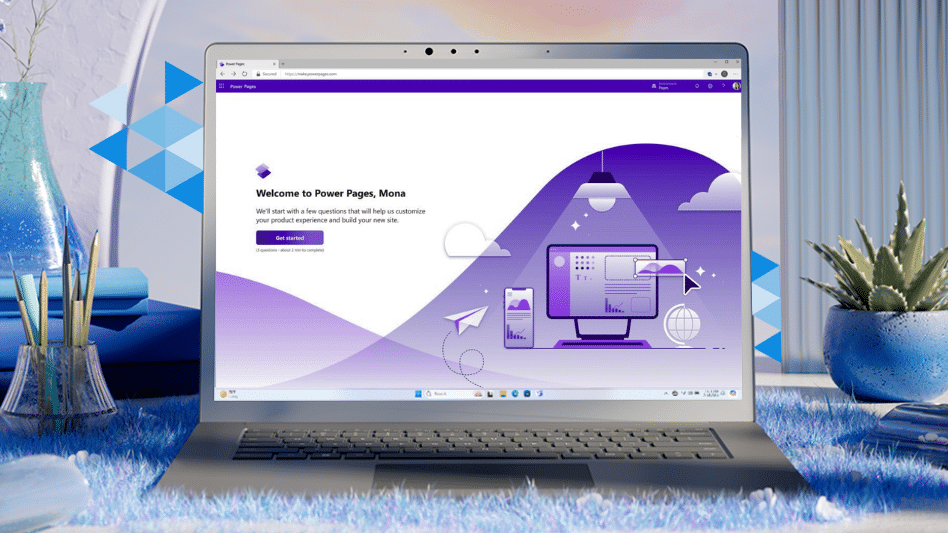
What is Microsoft Power Pages?
Microsoft Power Pages is a low-code website development tool that lets businesses easily make secure, scalable, and user-friendly websites, with less coding. Its older version, Power Apps Portals, was good for data-driven business web applications, but it had some problems. It was not mature enough, had limited low-code features, and was hard to scale up. So, Microsoft replaced Power Apps Portals with the better and more flexible Microsoft Power Pages.
Are you ready to take your website design to the next level?
With Power Pages design studio, you can customise and create stunning websites tailored to your business needs. Whether you’re starting from scratch or looking to revamp your existing site, Power Pages offers a user-friendly platform full with powerful features. In this blog post, we’ll walk you through the basic process of creating your own site using Power Pages, from signing up for a free trial to selecting templates and customising your design.
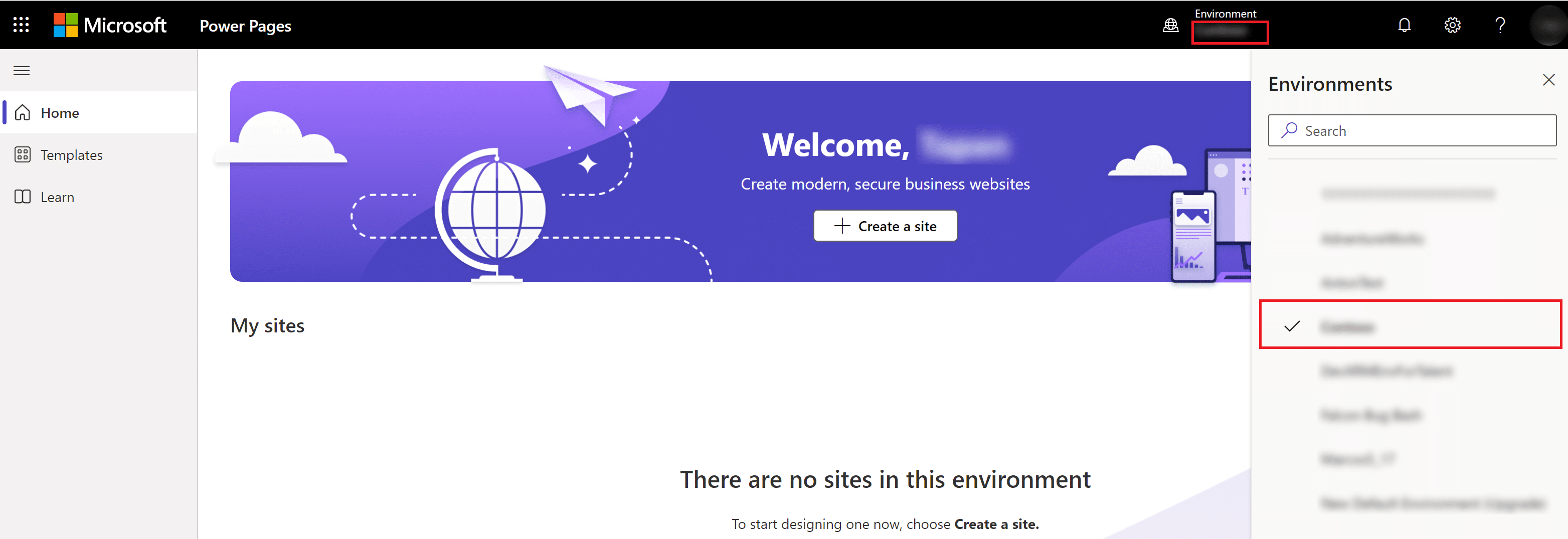
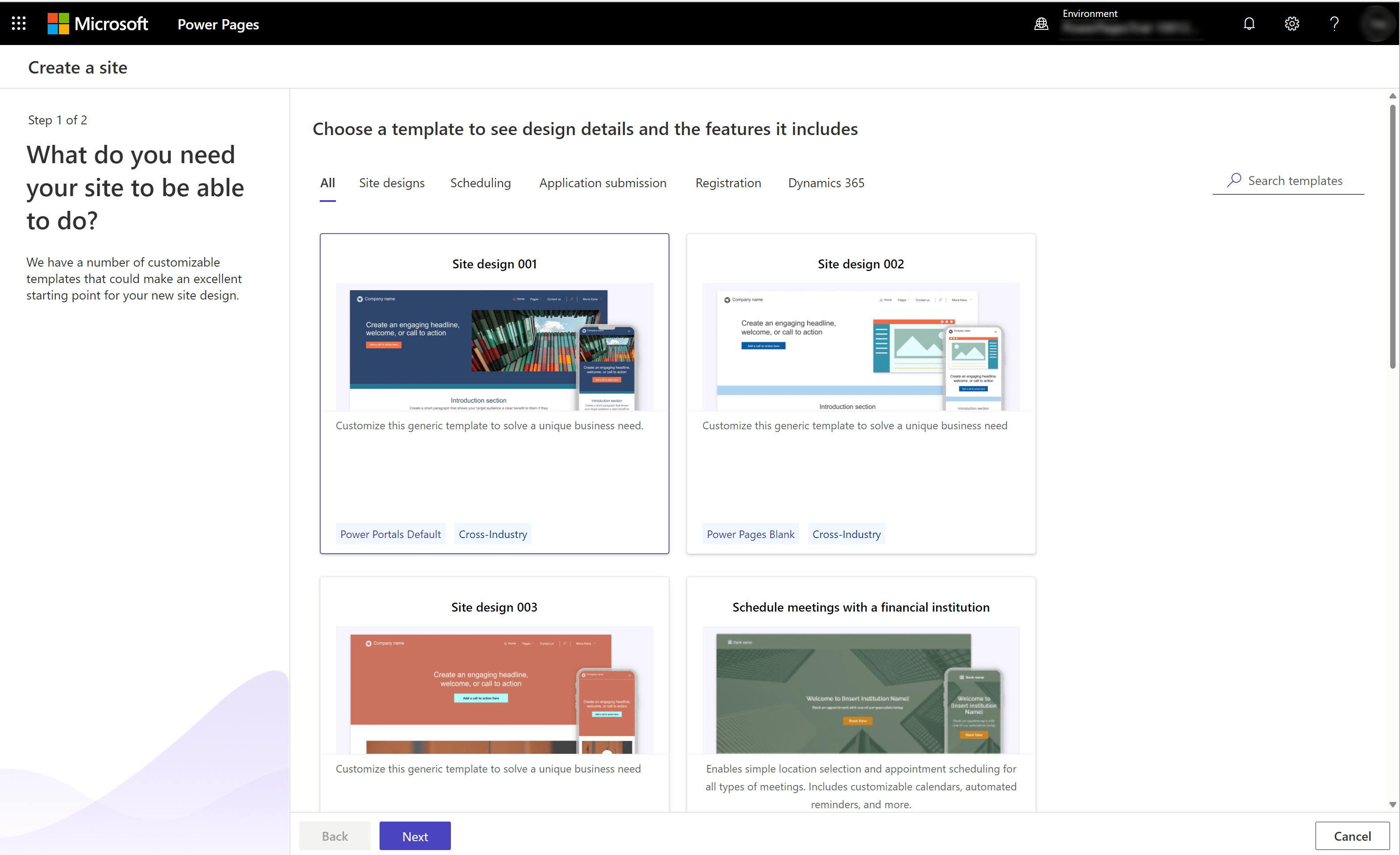
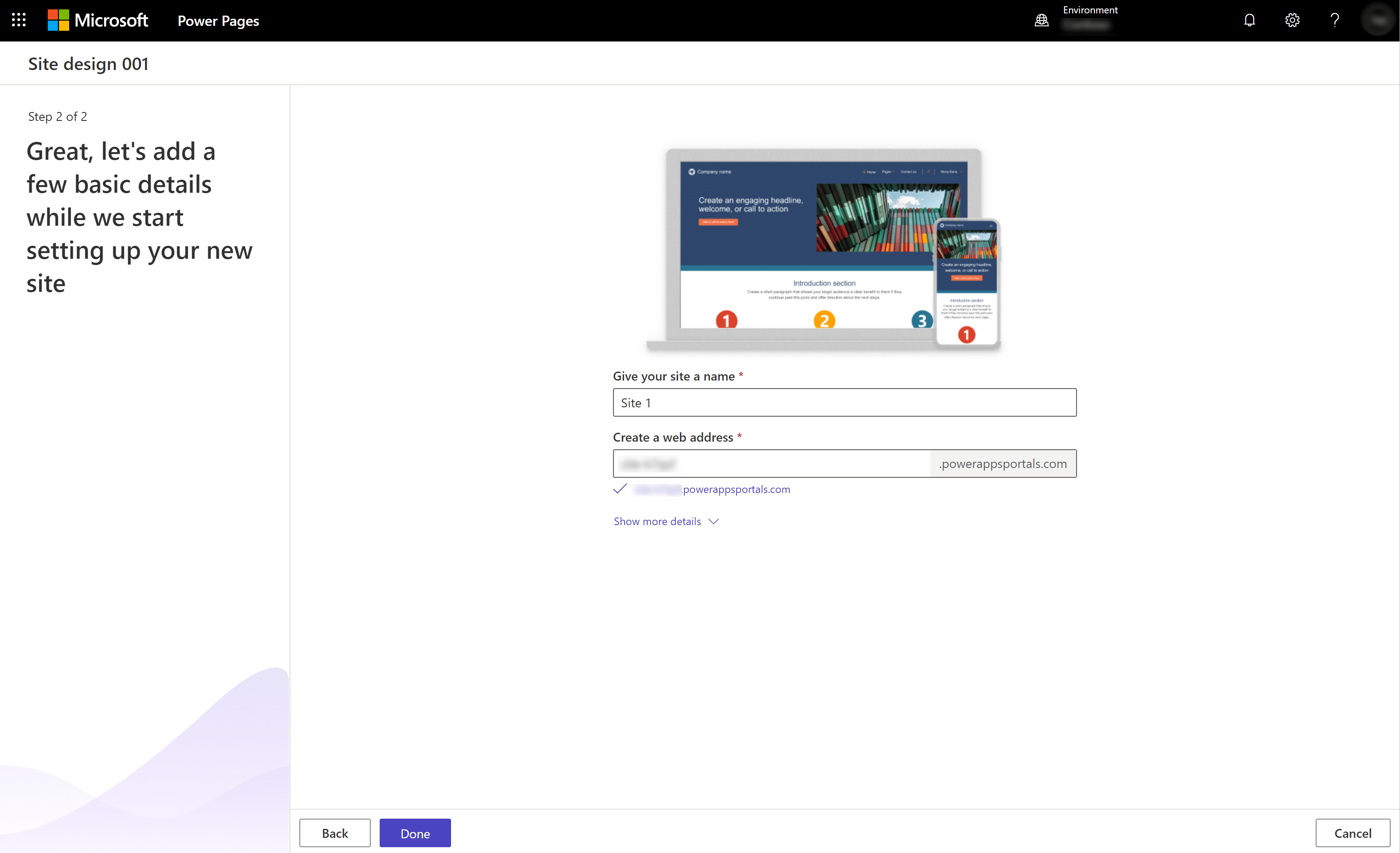
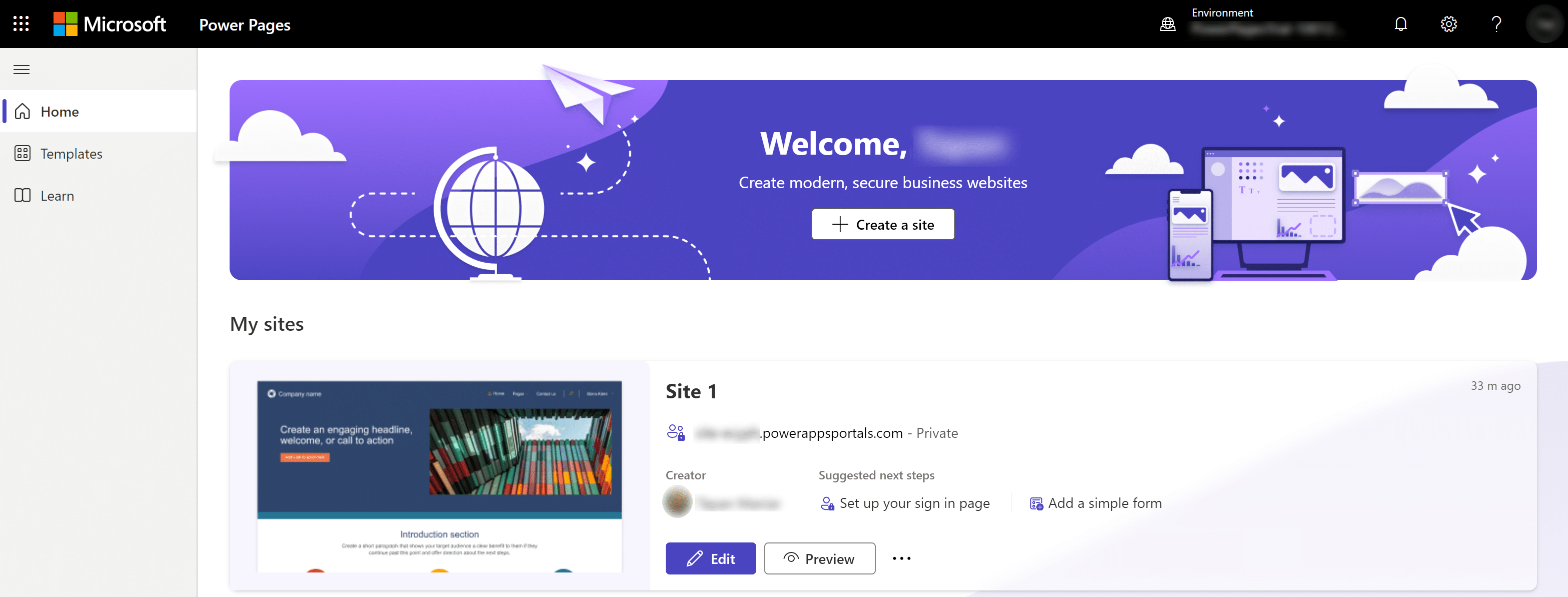
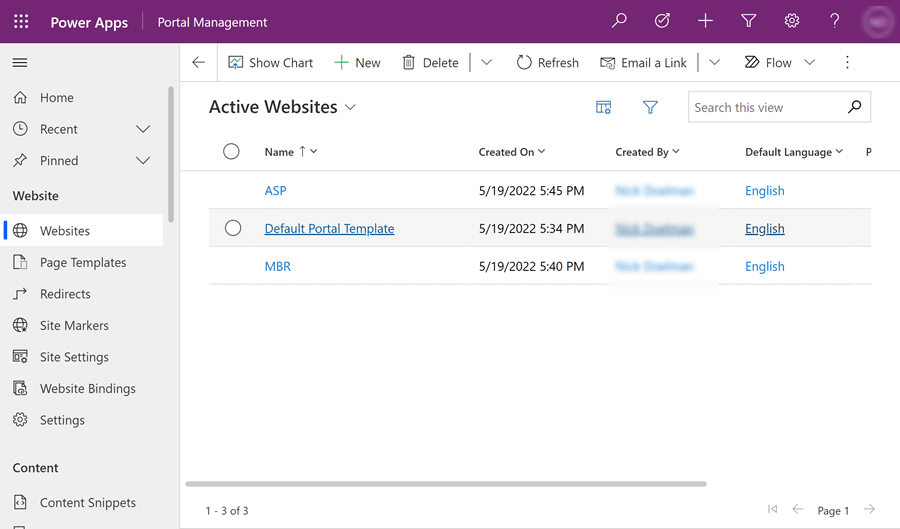
The following video is an overview of using Power Pages to create websites.
Spanish Point Technologies: Empowering Your Business with Power Pages
At Spanish Point Technologies, we have a dedicated practice for Business Applications. Our experts can help you revolutionise your digital presence with Power Pages. Leveraging Microsoft Power Pages, we craft bespoke, secure, and scalable websites tailored to your business needs. Our team of experts combines technical proficiency with strategic insight to deliver solutions that drive productivity, enhance user experience, and elevate your online presence. With our end-to-end project implementation services, comprehensive training, and ongoing technical support, we ensure a seamless journey from concept to deployment and beyond.
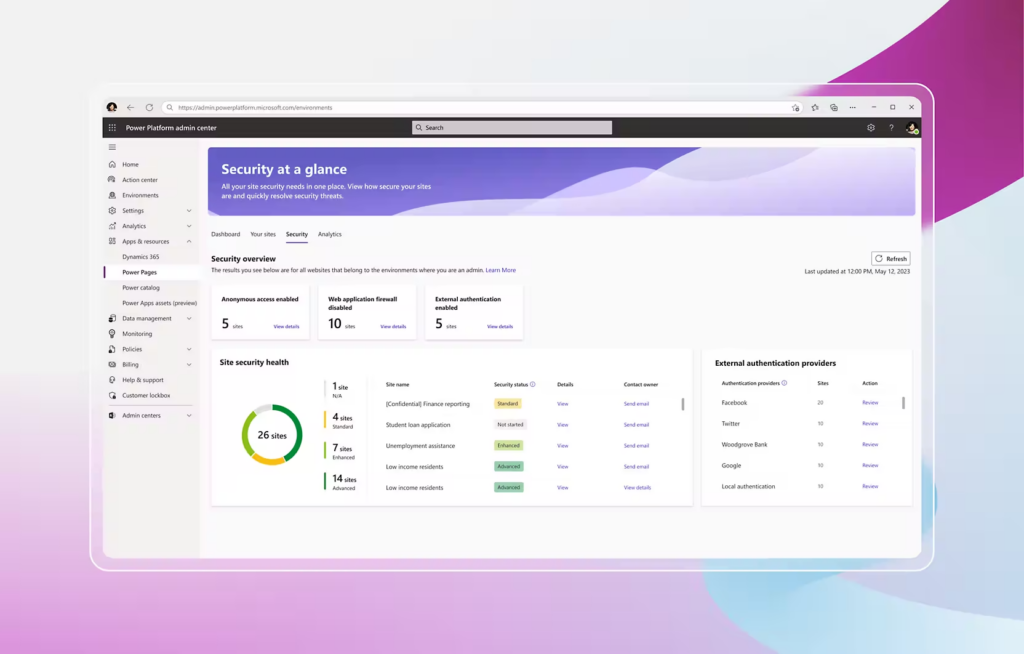
Partner with Spanish Point Technologies today and unlock the full potential of Microsoft Power Pages to propel your business into the digital future.